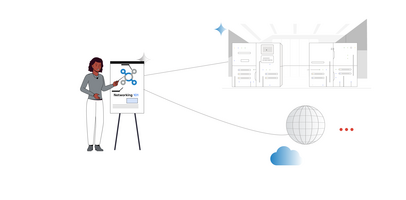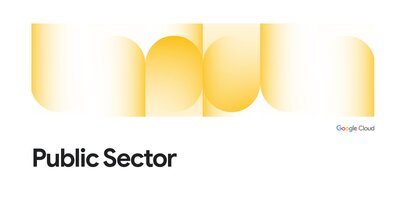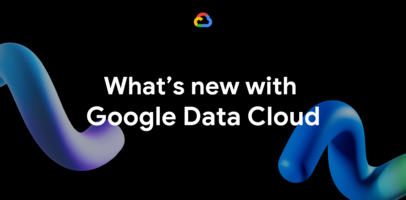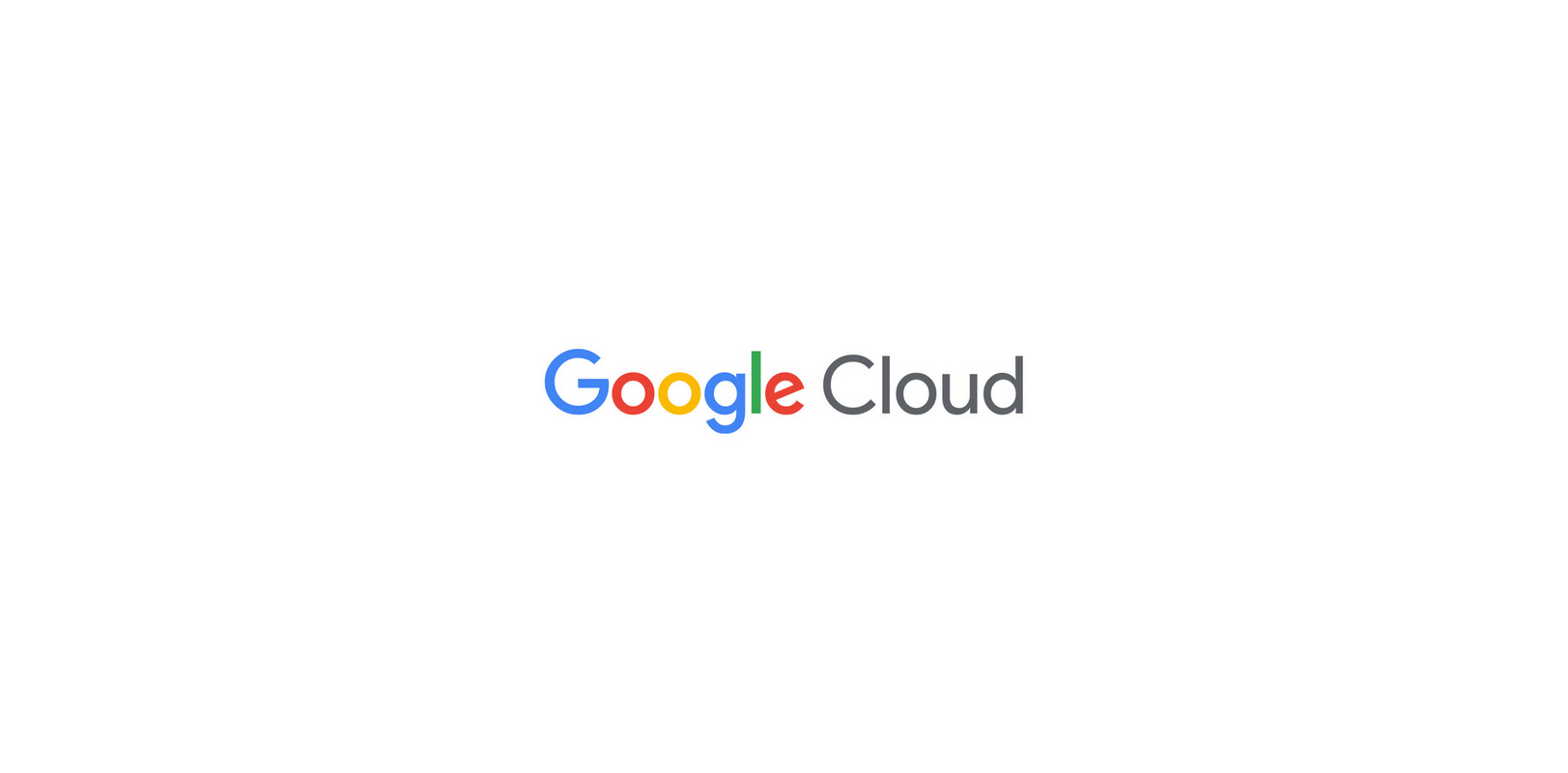
At Google Cloud, we know that developer time is precious. That's why we're always looking for ways to improve your productivity. In our first post, we covered the first five of ten new features that we launched in Cloud Logging so that you can more quickly get to the logs that matter and resolve issues more quickly. In this post, we'll cover the last five!
Improved logs display for Google Kubernetes Engine (GKE) in the Cloud Console – improved display and log filtering in the GKE section of the Cloud Console
Pivot around a log entry – easily find related logs by pinning a log entry
Filter severity updates – more easily filter by severity and above to find error logs
Hide/Show similar log entries – reduce noise by hiding logs
Histogram filtering – use the histogram to easily filter logs
New date/time options – new quick options to make date/time selection easier
Faster text searches – a new built-in function to find strings in your logs that uses automatically created indexes to reduce query time
Find and highlight in log results – find values in log results
Copy/paste log improvements – better copy/paste formatting
Show/hide summary chips + Wrap log lines – toggle to a basic text view by removing summary chips, toggle to wrap log lines
Continuing the example in our previous blog post, we'll focus on the actions that happen after an issue has been identified with an alert or dashboard. In the scenario, there is a microservices-based ecommerce application that is deployed to Google Kubernetes Engine (GKE). Each microservice generates logs that can be used to understand the system behavior. There are intermittent errors generated in our application that have prompted a troubleshooting session to understand the root cause.
Using the same demo GKE app as in our first blog post, we'll continue the process of troubleshooting an example application and point out how the new features streamline the troubleshooting steps.